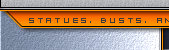I've seen one or two people ask about making physical prints out of digital art they have (or want to obtain), and I thought I'd start this thread for all of us who don't really know what to do.
-----------------
Fortunately, I've recently obtained a colored digital file that I was then instructed on how to get printed out by the original artist. I was told where to go, what to order, and how to order. What I wasn't told was how to resize the image file and what options were available based on the overall quality of the kinds of paper I used.
So, I'm hoping to make this post as a continuing thread for users to try printing out their own digital pieces with, and for them to give their own advice and ideas on what to do to get the best result for a printed digital file that can be ready for framing.
(a big thanks go out to comic artist Jordan Gunderson for the instructions on where to go and what to do. He told me this is where he goes to make all of his prints, and he's been extremely happy with them.)
(also, this is not an exclusive endorsement to the website(s) that are being discussed. any replies that talk about any other service providers to have prints made are more than welcomed to be included in this post.)
-----------------
CatPrint: Wedding, Art Prints, Business, & Greeting Cards.
-----------------
//
Cost
So far, cost is relatively cheap with this website. Prints range in the $1-$2 area, depending on the papers you use. There are exceptions, like Pearl Linen costing $15 per print. But the biggest expense you're going to pay is shipping. Depending on what you use, it's between $7-$15. I personally received a referral code that gave me $10 off my order. So, I ordered around ten prints and only payed $12 for my order, which was what the shipping cost. I also messed up on my first order (hence making this thread), and when I called to talk about it I was granted a coupon discount on my second order that even brought that order down to $15 shipped. If anyone wants to use this website, maybe we can daisy chain referral codes here (if we're allowed to - cuz I was referred to them by a pro-artist who orders so much from them that maybe he has a bigger code instead of there being a flat one? Who knows?)
//
-----------------
\\
First, head to CatPrint, and you're going to want to go to the top right of the page and "
Request Samples". Even if you don't end up using this website for your printing needs, these samples are free and shipped completely free, and they show you what all the different kinds of paper types they offer are and how black ink looks printed on them. This is a valuable resource everyone should have in their possession regardless of if you use this specific web store or not. Order these now even if you don't have anything to print out at the moment. They arrive in a small envelope and are business card sized, 2x3.5". There are twenty-two samples included.

\\
-----------------
//
Paper Types
So far, I've ordered Gloss, 1-Sided Gloss, and Linen. Each print has come out sharp and saturated with color. Gloss seems to be the most saturated and most "professional print" looking of the colors and papers being used. But this is a personal taste that you'll have to find through your own trial and error.
//
-----------------
\\
Preparing Your Image
Depending on your own skills with digital image programs (I use Photoshop), you're going to want to be able to resize images so you can properly adjust what you want printed out to CatPrint's specifications.
MAJOR WARNING
Any image you upload will be stretched to the paper size you select on CatPrint's website. If you choose to create an 11x17 sized print, it must be 11x17. If you upload an 11x15 print, the image generator on CatPrint will stretch the image to be 11x17. Even if you have a 17x11 print, the orientation on CatPrint's website will upload that image as 11x17, and it will squeeze your image to fit that way. You must upload all images 11x17 (or whatever the size orientation that they list is, depending on the size you want printed out)
MAJOR WARNING
CatPrint recommends an image with a DPI of at least 300dpi. If you have anything less, they'll still print it. But set your expectations based on the quality of an image you upload to them. If any artist/seller gives you a file size lower than 150dpi, I would contact them before proceeding with printing.
Quote:
Originally Posted by ukshaun

300dpi is ideal for smaller prints.
600dpi is better for larger prints (poster size upwards)
|
-----------------
Template
You can find CatPrint's 11x17 template (or any other sized template)
HERE
I found their template to actually be off in size. So, you're going to want to download it and then make sure it's exactly 11x17. If it's not, then resize it properly. Their template image actually loads into my Photoshop as 11.09x17.008.
When resizing this template
BE CAREFUL not to have your desired art image overlapping their template in one image yet as resizing the template layer will also resize your image size layer at the same time.
Resize your template, then open your image file onto the template as a second layer afterwards.

//
-----------------
\\
Image Placement on the Print Paper
There are two ways to have your images printed - Full Bleed and White Borders. There is a decent write up on CatPrint's page with visual examples located
HERE to read up on.
For anyone that wants something more in depth, I'll explain below:
Full Bleed - your image will physically be cut off on all four sides of the print by 1/8" (.125) so that only the image is showing without a border. CatPrint (and maybe all other print services?) recommend you add 1/8" (.125) of blank space (white) to your image size so that the physical cut of the edge of the print won't actually remove any of your art on all four sides.
Whether this means the paper they use is sized 11.125x17.125 (or larger) and then is cut down to a perfect 11x17, I'm unsure. But the print(s) I have received are sized exactly at 11x17 without any of the art cut out because I added the 1/8" (.125) extra space around the edges.
Seen below is the template they created and recommend using, showing their three guidelines that you should place your image on to the canvas as:
Bleed, Cut, and Safety:

Below is the CatPrint template with my image placed over it. I placed the opacity on my image down low so you can see the CatPrint template lines underneath it more clearly.
The image is well under the cut line, but just slightly over the safety line. I made this decision only because I'm not sure what the actual cut line and the safety area actually are. Is the template exact? Or could the template be off and I'd see a small white streak on all sides of my print because I tried placing my image exactly to their outlines? I don't know. So, I cut into my image just ever so slightly in case the full bleed would have left a blank streak of white around my image:
 White Borders
White Borders - your image will be centered to the paper and left "floating" in the middle with a white border surrounding it. The image will not fill the paper size to the edges. Also, there is nothing stated on CatPrint's website (that I can currently find) as to how large the border that is generated for your image will be. But in measuring my physical prints, there is a 1/8" (.125) white border around my image, and the print is a full 11x17 size. I haven't ordered enough of these prints to know if this is a consistent measurement, yet. So, take this measurement as "around 1/8" (.125)" rather than exactly that.
You can, of course, negate the randomness of the white border size by printing in Full Bleed and adding in the exact white border size to your image that you want. You will still need to add in the 1/8" (.125) extra white space. But after that, you can specify how big of a white border you want, and in what kind of frame you want (even on all sides, large white border on bottom with even sides and top, etc)
\\
-----------------
//
Print Examples
Original Image

Full Bleed (Extra Heavy Card Stock - Linen)

White Border (Extra Heavy Card Stock - Linen)

//
-----------------
\\
Canvas
If your image is already perfectly sized as 11x17, then all you need to do is add a 1/8" (.125) border around it as that's what will be physically cut off the print. If your image is anything other than a perfect 11x17 size, then you will need to create a canvas size that is 11.125x17.125, have your image centered on that canvas, and then stretch/resize your image to as close or as far away from the 1/8" (.125) edge of the paper to maximize the size of the image on your print (as seen above, I resized and placed my image slightly over the safety zone cut off).
Canvas and image sizes are separate sizes and measurements. If it helps, imagine you have an 11x17 sized baking sheet (your canvas). You have a lot of cookie dough (your image), but you can only squeeze that cookie dough (image) to the 1/8" edge of the sheet (canvas) before it will get cut out. You can squish the dough (image) smaller, but you can't go any bigger than the sheet (canvas) itself. You can place the dough (image) off center or center to the canvas, but at all times the dough (image) must remain within the sheet (canvas) size and the cut off edge (if you're doing a Full Bleed print).
\\
-----------------
//
This is a long post, so I'll go into how to use their website with an edit here later. It's very basic and easy to use. But there are a couple of "huh?" things about it that I'll share my experiences with tomorrow. If anyone has any questions so far, even if it's not based on anything I've posted yet, please feel free to ask in a reply.